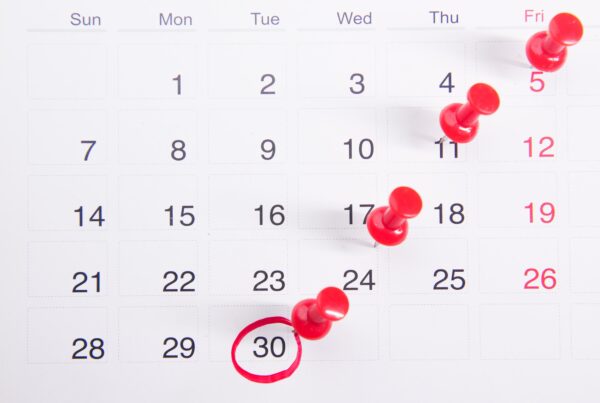View Your Scheduled Plans
You can see your assigned plans by clicking your profile picture or initials in the upper right corner. Any new requests, including signup sheets, will be listed in the top section of Me.
- If you haven’t already, download/install the ChurchCenter app, or visit ChurchCenter online.
- Using the Actions button, you can accept all scheduling requests, block out dates, or email your team leader.
- Accept a pending request or use More for other options. View the positions, times, and notes, or decline the position.
- Any confirmed plan or block out dates will show in the schedule.
- When you open a scheduled plan, you can see the plan details, including your position, times, and notes for which you are assigned.
- If you’re on a Rehearsal Team and need more information, choose View in Services. (This should prompt you to open the Services app. If you need additional help using the Services app, please ask your team leader.)
Please send us feedback on this post if you need any additional assistance or help by using the email you see below.
Please contact us if you have any problems or questions about how to install the app: info@eagleslanding.org