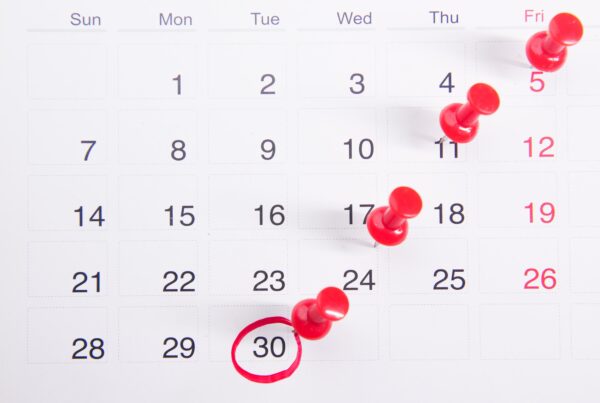How to setup/update your notifications
If you want an alternative to emails for scheduling requests, group RSVPs, or announcements from your church, you can receive notifications directly from our Church Center app! If you have push notifications enabled on your device, you’ll see them directly on your device. Here is a list of steps for setting up or updating your notifications:
- If you haven’t already, download/install the ChurchCenter app, or visit ChurchCenter online.
- Login to Church Center.
- You can set preferences for Services, Giving, and Group notifications from your Church Center profile. To access your notification preferences, tap your profile picture or initials in the upper right corner and select My profile & settings. Scroll down and select Notifications.
- In Notification Preferences, you can manage various types of notifications:
- If you are on one of our volunteer teams that uses our Service scheduling app, then you can set your Services notifications to Church Center or the Services mobile app.
- By default for Giving, you’ll receive an emailed receipt each time you donate. You can turn this setting off.
- Select a LifeGroup and set your notification preferences for that group.
Please contact us if you have any problems or questions about how to install the app: info@eagleslanding.org