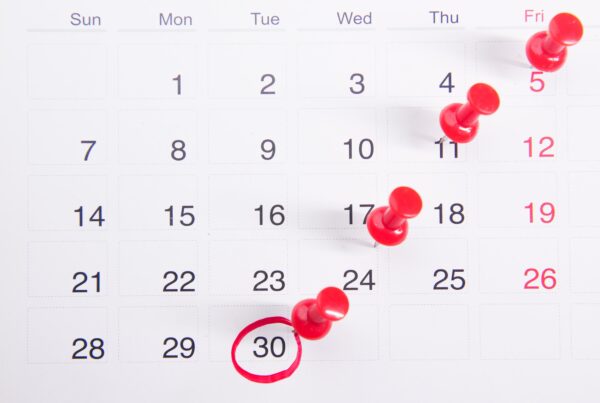You can donate from a web browser, Church Center app, or Text2Give (details coming soon for Text2Give).
Check out this video for an overview of the online giving process, and then read the rest of the article for more information.
Making a Donation
If you would like to use the donation form through our direct link, you can donate without logging into Church Center.
If you give via the mobile app, you’ll need to log in to Church Center, then tap the Give button, located at the bottom of the app, to access the donation form.
You can give a one-time gift or set up a recurring donation on the Giving page. Type the amount you want to donate and then choose Next.
- Choose the fund(s) you want to give to. (The fund is automatically set to ‘McDonough Offering‘ by default. If you are giving to the Griffin campus, please select the fund dropdown, choose Griffin Offering, and continue to the next step.)
- If you decide to set up recurring donations, choose the frequency of the donation and the date that the recurring donation starts.
- Choose payment methods you’ve saved in the past, or add a new bank account or debit/credit card to complete your donation.If you’re using Safari on Mac or iOS and your church has enabled this feature, you will also have the option to donate using Apple Pay .
- Check the box if you want to cover the processing fee for the donation.
On the web, you can donate to multiple funds on the donation form.
Available Payment Methods on Church Center
- While donating, you can use one of the several payment methods available.
- You can choose from previously saved payment methods by logging in to Church Center.
Give with Bank Account (US Only)
US donors can verify and save their bank account to use when donating. The processing fees are lower for donations given with a bank account than those given with a credit card. However, the funds will take four business days to get to your church.
Canadian Donors: Giving with a bank account (EFT) is not currently supported in Canada.
When giving with a bank account for the first time, you must verify that you own the bank account. Your account will be saved to your donor profile, so you won’t have to verify account ownership every time you give.
Select Add bank account, and then choose the appropriate verification process.
- Initiate instant verification. Instant verification will allow you to donate that same day. Accounts with most major banks can be verified instantly.
- If your bank account is unavailable for instant verification, you’ll have to manually verify the account. Manual verification uses micro-deposits to verify your account and might take a few days to complete.With manual micro-deposit verification, the bank deposits $0.01 into your account. Attached to the deposit is a six-character SM-code that you will need to use to complete the verification process.
If you’re having trouble verifying your savings account, try using your checking account instead.
Once your bank account is verified, you can donate using that payment method.
Give with Debit/Credit Card
You can give using most major debit/credit cards, though your church has the option to disable credit card giving. If credit cards are disabled, you can still give using a debit or pre-paid card.
While all major credit cards are supported for Canadian organizations, only a limited number of debit cards will work. Visa Debit is supported, but Interac ATM cards or any card without a 3 or 4-digit CVC code will not.
Enter your card number, expiration date, CVC code, and zip code.
In the Church Center app, your card information will be automatically saved. On the web, you’ll have the option to save your card to your donor profile.
Check the box if you want to cover the processing fee, and then select Give now.
Give Using Apple Pay
You can use Apple devices (Safari on iPhones, iPads, and Mac) to donate using your credit or debit card without having to enter the full details of your card.
Apple Pay is an iOS feature that can be used on Safari along with an iOS device.
Credit/debit cards are securely stored on an iOS device and authenticated using the device’s passcode, thumb scanner, or Face ID. When using Safari on a computer, clicking the Apple Pay button will initiate a prompt on a phone.
If Apple Pay is available, it will appear as an optional payment method.
If you have not set up Apple Pay on your device, it will not appear as an option.
Please contact us if you have any problems or questions about how to install the app: info@eagleslanding.org